Ever feel like you need to be a genius to come up with a unique and secure password for every account you have? In this blog post, we'll share some tips for creating secure passwords and show you how to use a password manager.
Step 1: Choose a password manager
Pro Tip
Most password managers also have a browser extension that automatically fills in login details.
Step 2: Add your passwords
Step 3: Use password generation
Tips for creating a secure password
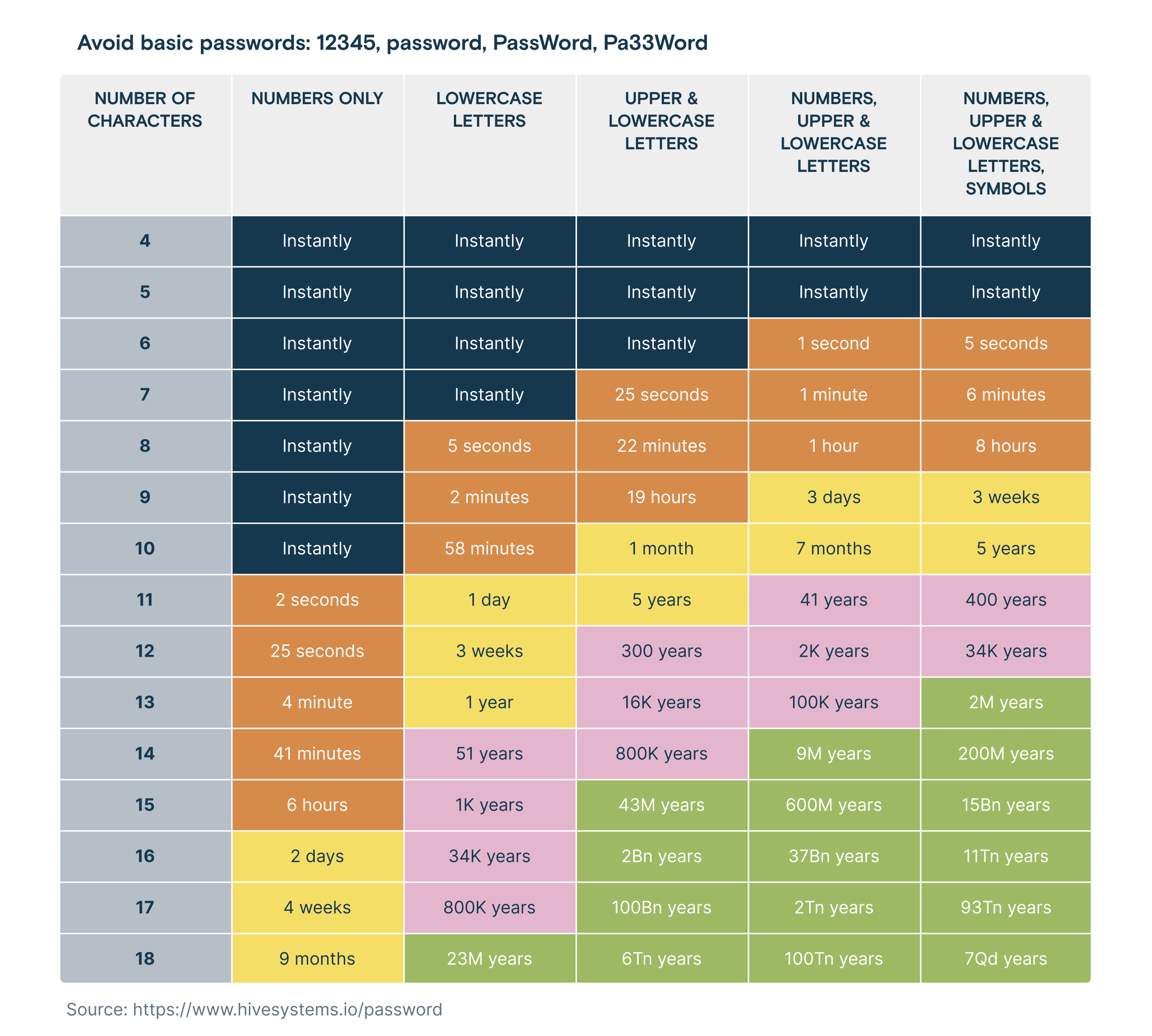
Step 4: Use two-factor authentication
